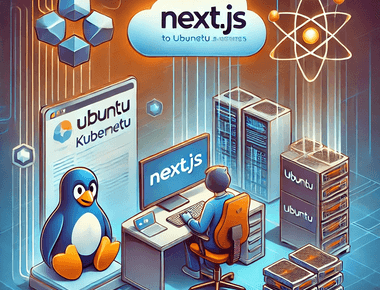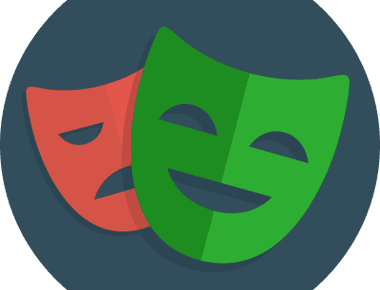
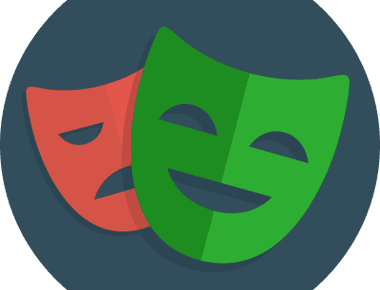
解決問題
我目前任職流量不小的 B2C 電子商務公司,為避免不小心將結帳畫面改壞了,而沒被發現,而我著手研究 UI TEST,用於保護我們的結帳流程,之前就有用 playwright 來做 SEO 的預渲染,在評估了幾套 UI 測試後,發現 playwright 這幾年生態變得很完整及簡單,非常適合我們,其優點如下
- 微軟推出的開源 UI-Test 框架
- 整合 Jest
- 支援 vs code 開發及除錯
- 預設整合 Github
- 提供完整的 Report
- 支援 node js
我預期的運作流程

步驟
首先,我們先建立 playwright 測試專案 官方文件
npm init playwright@latest
選擇 Typescript 及 github action flow 整合

打開剛剛建立的測試專案,在資料夾裡其實己寫好基本的測試範例

請先在 vscode 安裝 jest 套件 及 Playwright Test for VSCode 套件
並加入中斷點,並對綠色的啟動箭頭 >右鍵 > 對測試偵錯

此時就會跳出瀏覽器,並可以逐行除錯

看到這邊爽度就爽度超高,過去寫過 python selenium 都還要花很多時間配置系統環境。
接著,將你的專案推上 github,此時就會自動建置( 測試 ),點開工作記錄

隨後我們可以發現測試己成功完成建置,並發現主控台入口及報表的入口

點擊進入測試主控台,可以看 job 執行了些什麼

打開下載的報表

接著,因我們預期將測試的結果及報表推送到 Teams

請先至 github repo 的 Settings > Secrets > 建立 Actions secrets 參數。

修改 .github/workflows/playwright.yml 參考以下程式碼,加入通知
name: Playwright Tests
on:
repository_dispatch:
types: remote-trigger-ui-test
push:
branches: [ main, master ]
pull_request:
branches: [ main, master ]
jobs:
test:
timeout-minutes: 60
runs-on: ubuntu-latest
steps:
- uses: actions/checkout@v3
- uses: actions/setup-node@v3
with:
node-version: 16
- name: Install dependencies
run: npm ci
- name: Install Playwright Browsers
run: npx playwright install --with-deps
- name: Run Playwright tests
run: npx playwright test
- uses: actions/upload-artifact@v3
if: always()
with:
name: playwright-report
path: playwright-report/
retention-days: 30
success_notify:
needs: test
name: notify
runs-on: ubuntu-18.04
steps:
- name: 📣 Send teams notification
uses: simbo/msteams-message-card-action@v1
with:
webhook: ${{ secrets.MSTEAMS_WEBHOOK }}
title: 😊 UI - Test Success
message: <p>UI - Test Success<strong>\ ^ ^ /</strong></p>
color: 007FFF
buttons: |
See Test Report! ${{ github.server_url }}/${{ github.repository }}/actions/runs/${{ github.run_id }}
error_notify:
needs: test
name: error_notify
if: ${{ always() && needs.test.result == 'failure' }}
runs-on: ubuntu-18.04
steps:
- name: Send fail notification
uses: simbo/msteams-message-card-action@v1
with:
webhook: ${{ secrets.MSTEAMS_WEBHOOK }}
title: 💩UI - Test Fail
message: <p>Ba Be Q ...<strong>= =...</strong></p>
color: FF0000
buttons: |
See Test Report! ${{ github.server_url }}/${{ github.repository }}/actions/runs/${{ github.run_id }}
測試執行完的圖表

在欲應用程式,新增外部觸發 wrokflows,可參考此篇設定遠程觸發 git action,並將下面的程式碼參數換掉
:owner/:repo => markku636/first-ui-teset
:token => Github token 點我申請
on: push
jobs:
test-curl-action:
name: "Call Test CICD"
runs-on: ubuntu-latest
steps:
- name: "Call Github API"
uses: indiesdev/[email protected]
id: api2
with:
url: https://api.github.com/repos/:owner/:repo/dispatches
method: "POST"
accept: 200,201,204
headers: '{ "authorization": "token :token", "accept": "application/vnd.github.everest-preview+json","content-type":"application/x-www-form-urlencoded" }'
# you can use multiline format to construct json data object, the content should be yml format.
# this format apply to inputs: body, headers and params
"body": '{ "event_type": "remote-trigger-ui-test" }'
log-response: true
- name: "Use response"
run: echo ${{ steps.api.outputs.response }}
錄製腳本
超酷的,什麼環境也沒特別配置,居然能夠跳出瀏覽器錄製,真的是太好用了
npx playwright codegen www.ibuypower.com --output ./tests/ibuypower.spec.ts

結論
使用 playwright 最大的好處,微軟挾著完整的生態,把整個工作流程都整合起來,我僅用很短的時間,就能將 vscode + github + teams 整合完成,爽度超級高。
補充
如果無法在 vscode 中使用 jest 偵錯測試檔,請執行以下指令
npm i -D @playwright/test npx playwright install npm install -D jest jest-playwright-preset playwright code --install-extension Orta.vscode-jest code --install-extension ms-playwright.playwright
參考資料
Github Action 上線後覺得太慢了,後來搬到自己家的 jenkins pipeline 中運行
pipeline {
agent any
tools {nodejs "Node Core"}
options {
buildDiscarder logRotator(artifactDaysToKeepStr: '', artifactNumToKeepStr: '20', daysToKeepStr: '', numToKeepStr: '20')
timeout(time: 10, unit: 'MINUTES')
}
stages {
stage("GitHub Pull") {
steps {
git branch: "main", url: "https://[email protected]/iBuypowerUS/iBuypower.UI.Test.git"
}
}
stage("Test and Report") {
steps {
script {
def errorEncountered = false
try {
bat "npm install"
bat "npm run testCase"
} catch(Exception e) {
errorEncountered = true
echo "Error during testing: ${e.getMessage()}"
} finally {
publishHTML([
alwaysLinkToLastBuild: true,
allowMissing: false,
keepAll: true,
reportDir: 'playwright-html-report',
reportFiles: 'index.html',
reportName: 'HTML Report',
reportTitles: 'HTML Report'
])
if (errorEncountered) {
error "npm run testCase encountered an error."
}
}
}
}
}
}
}
P.S. Jenkins 顯示報表需要安裝 『 HTML Publisher plugin』,若報表的 html 顯示不出內容則需要在 Jenkins Script Console 執行
System.setProperty("hudson.model.DirectoryBrowserSupport.CSP", "")