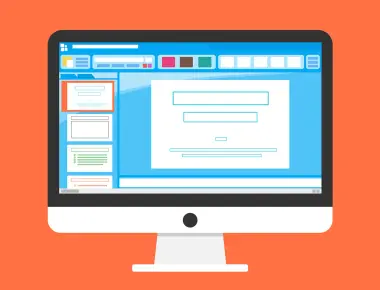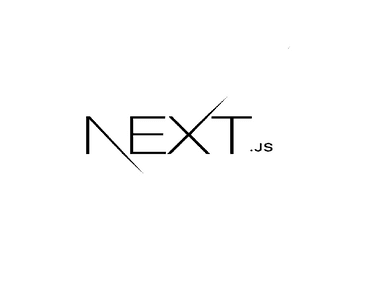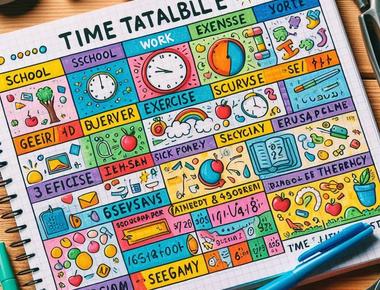透過 Adobe After Effect 製作 lottie 動畫,並與 Javascript 互動 Part 1 - 動態替換文字
透過 Adobe After Effect 製作 lottie 動畫,並與 Javascript 互動 Part 1 - 動態替換文字
前言
公司想製作猴子上樹的小遊戲,起因是原本專案有用到 Lottie 動畫,覺得動畫流暢度及體驗感很好,就深入研究了一下,如何用 Adobe After Effect 製作 Lottie 小遊戲動畫,並與 Vue 前端框架做互動。
前置準備
- 安裝 Adobe After Effeect
- 安裝 Bodymovin 插件 ( for 匯出 lottie的 json )
- 開啟『允許腳本及網路存取』
 勾選 Allow Script to write file and network access
勾選 Allow Script to write file and network access

讓我們開始開發吧
首先,我們得匯入 Lottie 素材,至 Adobe After Effec
我們可以透過 lottiefiles.com 下載免費的lottie 動畫 json 檔。

回到 Adobe After effect ,點選 Window > Extensions > Bodymovin

點選 Import Lottie Anmimation >

匯入剛剛的下載的lottie 的動畫 json 檔

匯入成功的畫面
 匯入的動畫會顯示在素材庫裡
匯入的動畫會顯示在素材庫裡

埋入文字圖層 (Text Layer) 給 Javascript 控制
點選輸入 horizontal type tool > 輸入文字 > “test”

對 text layer > 右鍵 > rename

但這邊要非常注意,因為後面要透過 Javascript 控制,因此要透過 ”#” 當特殊後缀命名,#字之後字元會轉換成 id。 emample: test#rate

最後輸出在網頁的時候,會將 id 挷在所屬的 DOM 上

匯出 lottie json 動畫檔
開啟Bodymovin, Window > Extensions > Bodymovin ,並依據下圖操作

★★★★★要特別注意 ★★★★★
在輸出成 Lottie 動畫檔,一定要勾選掉 Glyphs ,移掉原有的字型,不然會一直匯出錯誤( Character could not be created ),也不會將文字輸出成 html。

我們預期透過 Javascript ,動態去替換掉 Lottie 動畫裡先前指定 id 的文字圖層,這邊以vue 程式碼為例:
撰寫 Example.vue
<template>
<div>
<div class="flex">
<div ref="monkey" />
</div>
</div>
</template>
<script>
import loApi from 'lottie-api'
import lottie from 'lottie-web'
import { numberFormat } from '@/utils'
export default {
components: {
},
data() {
return {
lottieAnimation: null
}
},
created() {
},
mounted() {
this.lottieAnimation = this.loadLottieAnimation()
let count = 1
const that = this
// 每兩秒去修改 rate 裡面的值
setInterval(() => {
count = count + 0.01
var api = loApi.createAnimationApi(that.lottieAnimation)
var elements = api.getKeyPath('test#rate').getElements() // 查找對象
var ele = elements[0]
const result = '' + numberFormat(count, 2) // 修改改傳入的值必須是字元串不能是數字,否則會失敗
ele.setText(result)
}, 2000)
},
methods: {
loadLottieAnimation() {
return lottie.loadAnimation({
container: this.$refs.monkey, // 掛在到對應的 DOM 節點
loop: true,
animationData: require('@/assets/lottie/monkey.json'),
autoplay: true
})
}
}
}
</script>
完成結果

結論
Adobe After Effect 本身可透過 Lottie Api 達到前端和動畫做互動,對於撰寫小遊戲真的相當的方便,提供相當多事件及屬性可以調整,像是速度、播放次數、重覆播放,播放完成執行事件等等。